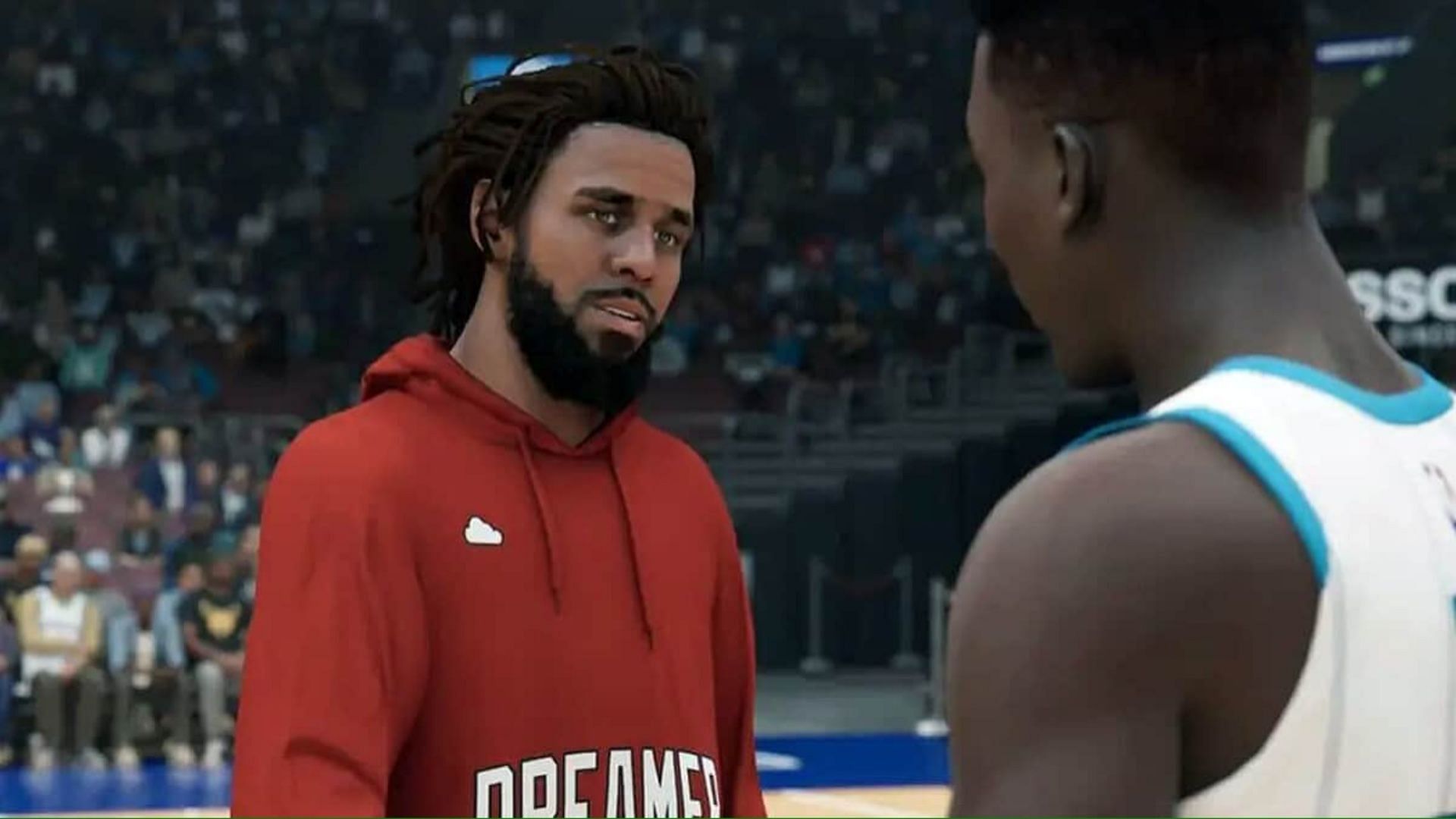The MyNBA 2K companion app is now live and available on iOS and Android ahead of NBA 2K24’s release. Boasting highly useful features, the app will be an extension of your in-game journey and comes with several benefits. One of its biggest uses applies if you want to scan your real-life face within the game and use it across different game modes. This process not only helps you personalize your MyPlayer creation but also comes free of cost.
2K Sports has been releasing companion apps over the last few years, and the same applies to NBA 2K24. The new MyNBA 2K app went live earlier on September 6 and can be downloaded from both the Google Play Store and iOS App Store. Once downloaded, you must follow a few basic steps, tips, and tricks to upload your face within the game.
NBA 2K24 face scan with MyNBA 2K and how it works
Before you begin using the app, you must own a copy of the game on one of the four platforms: Xbox, PlayStation, Nintendo Switch, or PC.
- Download the MyNBA 2K app on your mobile device.
- Open your app, and the first step will be to link your app with the platform on which you own NBA 2K24.
- Once done, select the Face Scan option from the home screen.
- Follow the prompts on the screen to click a photo and scan your face.
- Your scanned face will be uploaded to your 2K account, and it can then be applied to your MyPlayer.
- Open NBA 2K24 and select MyCareer.
- Go to My City and ensure you already have a created character. If you don’t, make sure to create one on which the face will be applied.
- Go to the Nav menu and select the appearance option.
- You can now edit the appearance of your characters.
- Select Scan your face to apply the one you uploaded on the server.
There are a few tips and tricks you can follow while trying to scan your face on the MyNBA 2K app. These tips will ensure your face creation works as intended.
- Scan your face in an environment that has properly lit backgrounds.
- The scan should be done by holding the camera at your eye level.
- Make sure to turn your head slowly and gradually and keep your eyes pointed forward.
- Don’t hold the phone too close to your face.
That’s all you need to do to scan your face and make your MyPlayer creation a reflection of yourself.
Edited by
Sijo Samuel Paul